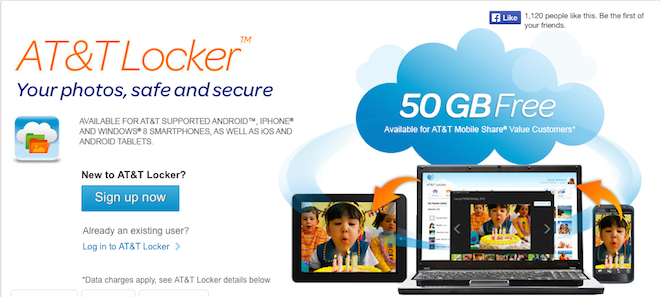
My phone is an important part of my life. I'm not sure I ever intended it to be, necessarily, but I probably never had much of a choice in the matter when it comes right down to it. Over the years, my phone has been used as my notepad, an outright extension of my laptop, and my primary camera. It keeps important dates for me, and even reminds me when those important dates are coming up. I'm sure I could get along just fine without my phone (I still keep a pen and physical notepad on me, at least), but being in a situation where the contents of my phone become inaccessible is never any fun.
I know you all probably feel the same way. Whether it's just photos, or a whole suite of other important pieces of information/images, your phone is probably holding a lot of important things at any given moment. Keeping it safe is important, but we all know that accidents can happen, and they tend to happen when we're least expecting it. Just dropping our phone can sometimes mean our stuff is gone forever, if the right steps aren't taken to prevent any lost information.
Thankfully, there are so many different ways for us to make sure that we have the important stuff backed up, that it really is our fault if we do end up losing anything. (At least, barring any unforeseen issues with the backup method.)
Today is World Backup Day. So, I wanted to give you an outline of some of the easiest ways to backup your important stuff. Keep in mind this isn't a comprehensive list by any means, because that list could potentially run for, well, days, without break. This list is more about convenience, pricing, availability per platform, and ease of use.
Let's start with the carriers.
AT&T offers you AT&T Locker, which is a cloud-based storage solution (just as they all will be) for anyone with an Android-, iOS-, or Windows Phone 8-based device. You get 5GB free of Locker just by default, and the storage option includes Easy Upload, which is meant to automatically upload your pictures and videos straight to the cloud. You can also store documents and music in the Locker. There is a free 50GB upgrade available for families or individuals that sign up for AT&T's new Mobile Share Value plans, though.
Recently, Sprint announced that they were working with Pogoplug to bring their own cloud storage solution to subscribers. It's available now, and you can start with 5GB of cloud storage for free if you want. If you want, though, you can upgrade to unlimited cloud storage for $4.99 per month -- which is added to your monthly bill. It's available for iOS and Android. (There are Pogoplug options available for Windows Phone, but nothing official -- at least, not that I could find.) The Pogoplug app will back up your stuff automatically.
Verizon has recently launched their own Verizon Cloud, which will give subscribers the ability to access 25GB, 75GB or 125GB of cloud storage. As seems to be the standard, you'll get 5GB of cloud storage for free, just for downloading the app. If you're a MORE Everything subscriber, you'll get the 25GB option for free, as it's included with your plan. You can pay $5.99 per month for the 75GB option, or $9.99 per month for the 125GB plan. If you're subscribed to another plan, the 25GB option will run you $2.99 per month. With Verizon's Cloud, you can back up text messages, call logs, pictures, videos, music, and documents. These things are all backed up automatically.
I wasn't able to find a T-Mobile standard cloud storage solution, so if one exists, feel free to let me know.
And now, the manufacturers.
One of the strongest features of Apple's iOS, at least for the last couple of years, has been iCloud, their own cloud-focused effort to make using iOS- and Mac OS-based platforms easier. iCloud is accessible through a Windows PC, for what it's worth. There are several options to choose from, with the 5GB plan offered for free by default. You can choose the 10GB plan, which will run you $20.00 per year; the 20GB plan for $40.00 a year; or the 50GB plan for $100.00 a year. iCloud backs up just about everything, including videos, photos, and documents. And like the other options, does it all automatically. iCloud is available for only iOS-based devices, when it comes to mobile.
Google has its own cloud storage option, which works to back up your photos and documents. Drive offers you access to 15GB free, right from the start. If you need more than that, though, you can opt in for 100GB for $1.99 per month. If that doesn't cut it, go big with the 1TB option, which will run you $9.99 per month. It may be the simplest option, with not as a robust feature set or back-up list, but it's the cheapest for the amount of storage you get. And Google will continue to add functionality and usefulness moving forward. It also features automatic backups. You can access Google's cloud storage via Android or iOS.
Microsoft has OneDrive, formerly known as SkyDrive. With it, you can access the cloud storage option with up to 7GB for free. It'll back up your photos, videos, music and documents with automatic backups. If 7GB isn't enough for you, you can drop $25 a year for 50GB of storage; $50 per year for 100GB of storage; or $100 per year for 200GB of storage. The big difference with Microsoft is their offers to OneDrive users, which can often net you more GB's just for using some features, like the Camera Roll on a mobile device (it doesn't even have to be a Windows Phone handset) which will get you an extra 3GB of storage. OneDrive is available with automatic backups for images and video on Android and iOS as well.
Honorable mentions include Dropbox and SugarSync, which offer plenty of storage for varied price points, and accessibility through the major mobile platforms. Plus, we can't completely forget about those microSD cards now can we? Especially now that they support 128GB of storage!
Like I said, there are options, and there are a lot more than the ones listed here. And while cloud storage is one way, you could always plug your phone into your computer, back it up that way, and then back it all up again to an external hard drive just to make triple sure that it's all safe and secure (this is what I do).
I'm sure all of you are already backing up your information, your important stuff, in the way that works for you, but maybe this list was able to help you pick a different solution. I hope all of your important stuff is safe and secure, folks! So, tell me, how do you back up all the important things you put on your phone? Let me know!