Android. As cool as it may be, there are some negatives to the OS, especially for those used to the prolonged battery life of a BlackBerry or feature phone. I am and have always been a fan of BlackBerry, and the battery life is definitely one thing that sets it apart. Likewise, battery life is hard to overlook with Android as well. However, with Android it is more like a sore tooth than any form of praise. I have been using a Droid X for about a month now and I went from eight hours of battery life the first few days to about fourteen hours of moderate usage. I now have an Incredible as well, and I can literally watch the battery meter dissipate.
It's widely known that Android has been suffering from poor battery life since its market debut on the G1 back in October 2008. Since then, many of us Android fiends have come up with multiple ways to extend our battery and keep our smartphone withdrawals to a minimum. Below I have composed a few tips and tricks that I use to help conserve as much battery as possible.
First and foremost, turn off what you aren't using. You'll notice that the first time you turn on your device, Wi-Fi, GPS, and nearly every other feature on your phone is turned on. Not always, but I've activated quite a few in my day and the majority of them want to show off every feature straight out of the box. The problem is, while a lot of people may learn some things they can do with their device, they get this misconception that their phone's battery life is worse than it really may be. So, if you're experiencing a drain of the battery, take a few seconds and skim over the Settings, and check to see if anything in Wireless and networks is on that you aren't using. This won't guarantee a full day of use out of your device, but may salvage a good half-hour or more.
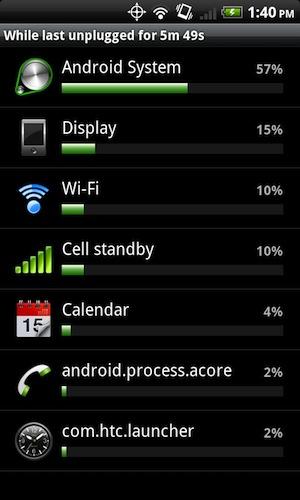
Adjust your screen brightness. Almost all Android devices now offer automatic brightness adjustment, but sometimes not even that is necessary. If you can stand it, set your screen brightness to a lower setting and see how that works for you. Most of the time when you check what's eating your battery, the display is the culprit. Play with brightness settings to see if you can prolong your battery some, but you're not going to be able to avoid the display chewing your battery up and spitting it out.
Try calibrating your battery. Again, this isn't a guaranteed battery extender, but it's definitely worth a try. Here are the instructions on how to calibrate a battery from our very own John Edgar:
“Calibrate the battery by completely draining it until the phone completely shuts itself off. Turn the phone on again and let it shut itself off one more time. Then charge your phonewhile it is off for over 8 hours. This will fully charge the battery so that when the phone is turned on, it now sees the battery as full. It is recommended to repeat this process at least one more time. You will see an increase in your battery’s charge life and longevity. Calibration of a battery can be done at any point and a maintenance calibration is recommended every month.”
Buy an additional battery - standard or extended. I've always been prone to buying spares than fooling with any form of tweaking this, and monitoring that (although I do follow a lot of these steps). Typically, you can find spare OEM batteries fairly cheap on the Internet, but extended batteries can become expensive, and in my opinion, add quite a bit of unattractive bulk. I just throw a spare in my pocket when I'm leaving the house for an extended period of time and if the battery dies, pop the spare in and I've got another full charge. Be careful of what you buy, and make sure you know exactly what to look for in a spare battery.
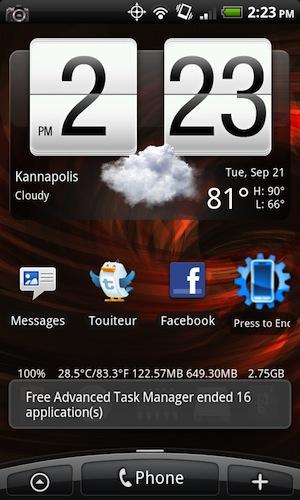
Task managers, some swear by them, others debunk them. Personally, I'm a heavy user of task manager applications, even on Android 2.2. Froyo has better application management, and killing off applications isn't going to give you hours on end of more battery life, but it will speed up your phone, free up some limited memory, and can prolong battery life if you have an application that loves to eat up your battery. For instance, there was a Facebook for Android update a few weeks back that simply wouldn't quit running. I never really experienced this problem because I use a task manager and kill off any unnecessary processes that are running in the background. If you're experiencing more drain than normal and you've recently installed some new applications, you can monitor what has been eating up the battery. Go to Settings, About phone, and click Battery (depending on your phone, manufacturer, and custom UI the location could be slightly different). Once you have opened up this page, you will be able to see exactly what has been using up your battery the most, and make further judgment on how to deal with it. If it is an application that you really don't need or use, just uninstall it. If it's something you don't use, make sure you kill off the process before you sit your phone down. Typically, the first thing I do when I see more drain than normal is restart the device, then go from there. Also, check for updates for the applications in Market. Developers tend to stay on top of bug reports more closely these days, and there may be an update that fixes any drain.
This is where saving battery gets a little more advanced. In order to do this, your phone must be rooted, and if you aren't comfortable rooting your phone or tampering with CPU speeds, omit this and try all of the previous tips. There is an application in Android Market by the name of SetCPU. This application lets you set your processor speed to what you want. Primarily for overclocking (making your phone run faster than it was intended by the manufacturer), you can also use this to underclock your processor. The way I see it, if your phone's screen is off, why do you need the processor running at 1GHz? Naturally, the phone will slow down on its own when not in use, but this application will force it to slow down. I have a profile set up within SetCPU to turn my processor as far down as it can go when the screen is off. A lot of people tell me this is unnecessary, but I've been doing this since Carlos Graves of DroidDog mentioned it to me, and I've personally noticed quite a difference in my battery life. There are also a few different applications like JuiceDefender that I have tried out, but I personally didn't notice any difference. Feel free to try them out at your own discretion.
Of course this isn't all that can be done for your battery, but these are just a few things that I do that seem to work for me. If you have some tips of your own, feel free to share with me. I'd love to try them out.