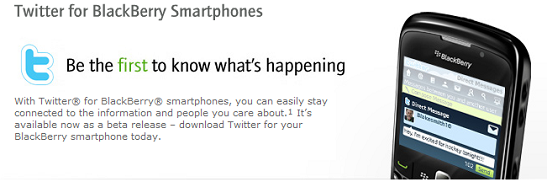
The Good: Push notifications for Direct Messages (DMs) and integration with BlackBerry's native message folder make for an impressive experience.
The Bad: This release is still pretty buggy; it hangs and lags too often for a final build, despite perfect 3G and Wi-Fi coverage.
Recommendation: Yes. Despite the flaws, which can honestly get quite annoying at times, the features and execution are such that I would recommend this application to BlackBerry users.
I don't have to tell you what Twitter is, where it came from, or the various purposes it serves. If you're reading this review, there's a rock solid chance not only that you already know these things, but that you are a Twitter user yourself. Generally, a review doesn't require a background. You use the app for a while, test and retest it from every angle possible, and write an impression of how it went. Twitter for BlackBerry, the official Twitter application for BlackBerry, is more than just a Twitter app, it’s a complete paradigm shift from the way we have thought about Twitter until now. And this is inclusive of all official Twitter apps across all mobile platforms.
Twitter started out like any other insanely successful startup. It found a niche, raised money through several rounds of VC funding, found a clever way to market itself, and blew up. Today (as of late February 2010) Twitter sees over 50 million tweets per day, which equates to 600 tweets per second, according to their blog. Twitter got its start on the web, but it wasn't long before independent companies started developing clients that interact with the social network. Many of you probably use TweetDeck, Seesmic, Twicca, Touiteur or a number of other Twitter clients either on your desktop, mobile device, or both—which brings us to the point at hand.
Twitter has made some bold moves over the past several months. Between the purchase of Tweetie (a popular Twitter app for iPhone) and partnerships with BlackBerry and Android development teams to develop official Twitter apps for the two platforms, the company seems to be biting the hands that have fed them for quite some time. What will happen to these companies in the future as Twitter continues to spread its reach is unknown. But I felt it was important to incorporate the aforementioned information into this review, to acknowledge that the success (or lack thereof) of any official Twitter app, could quite possibly be a detriment to third party Twitter applications as we know them.
I have been using Twitter for Blackberry Public Beta (T4BB for short) for nearly a month now since its release to the public in early April. Testing of the app has taken place in the Metro Atlanta area with pretty solid 3G and Wi-Fi coverage throughout, on a T-Mobile branded BlackBerry Bold 9700. T4BB is a feature-rich application that contains all the functionality of the Twitter website, with added flare that will make it instantly familiar to seasoned BlackBerry users (such as the ‘t’ and ‘b’ shortcuts that instantly take you to the top or bottom of your timeline). T4BB will suck the life right out of your battery depending on usage and update settings, but so will any other application that updates itself on regular intervals.
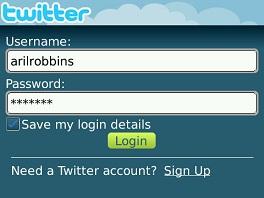
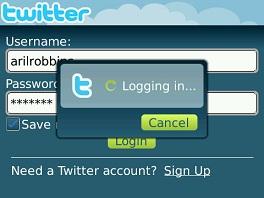
The login screen has a familiar look to it if you’ve used Twitter before, and I think this may be one of the reasons the company has decided to take control of the user experience. Consumers like consistency and fluidity, and T4BB gets my vote in both of those departments. Additionally, if you are new to Twitter you have the option to sign up for an account at the bottom right corner of the screen. During the final phase of my testing, the T4BB app became unavailable for roughly 20 hours which, as you can imagine, was quite frustrating. It turns out that the problem was on Twitter’s end not on BlackBerry’s, but 20 hours seems like a long time to be down. The picture above on the right is the login screen hanging and eventually freezing as I tried to log in. And while the issue, in this case, couldn’t be fully blamed on the app, hanging and lagging were consistent throughout my use of T4BB.
Like I said previously, T4BB has all the features of Twitter’s online web application, plus a few extra that are unique to BlackBerry. After logging in, your first stop is the home screen where you’ll see all your options across the top of the screen in the form of a navigation bar. If you prefer to maximize your screen real estate you have the option to go without the nav bar by selecting menu > options and de-selecting the “display navigation bar” check box. Personally, I think the nav bar is an excellent feature and does exactly what its name says it should, allowing you to seamlessly navigate T4BB in a fast and simple manner.
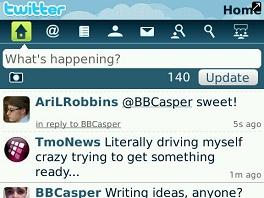
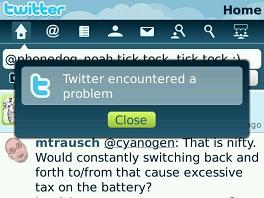
The home icon is the first tab (it doesn’t look like a tab per se, but the way it’s set up I feel ‘tab’ is the best way to describe it) at the top left of the T4BB navigation bar. When in the home tab a complete timeline of tweets from all the people and organizations you follow is displayed. From here you can enter an update in the tweet box, reply to or retweet messages, add pictures to your tweets, and shorten URLs. Replying and retweeting are simple tasks, though I found myself receiving the “twitter encountered a problem” error more frequently than I would have preferred considering tweeting and retweeting are the core features of Twitter. Adding pictures to your tweets is simple and very convenient. Just highlight the camera image on the left hand side of the screen directly below the tweet box and you’ll be directed to your primary pictures folder. Select the picture, add any desired text, click update and you’re good to go. It’s actually much easier to add pictures from your BlackBerry than it is if you’re using Twitter’s web-based application. Shortening URLs, on the other hand, is not as simple as using a desktop client or the web-based application. I’m not sure this can be attributed entirely to the T4BB app, though, because in general navigating back and forth between websites and apps on a BlackBerry is simply not as easy to do as it is on a desktop or laptop computer. Nonetheless, once you’ve completed the steps necessary to copy and paste your link, you then need to highlight it again, press the menu key and select ‘Shorten Link(s)’ to get the job done.
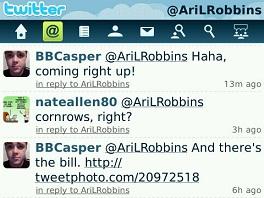
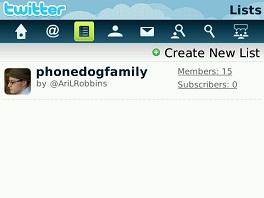
To the right of the home tab you’ll find the @mentions tab which contains a timeline of all the tweets where your username has been @mentioned by others. This tab has the same functionality as the home tab. The next tab over is the lists tab. Here you’ll find all your current lists and you’re also able to create new lists. It’s quite simple, you just select the area that says “Create New List” and a bar pops up from the bottom asking for the name and description of the list and whether or not it’s private. Once you’ve entered that information you select “create” and you’re good to go.
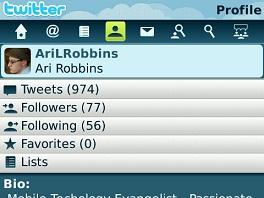
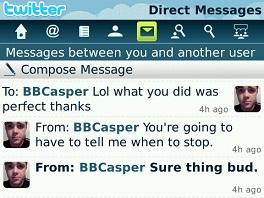
The Profile tab is actually pretty impressive. Just like on the web all of your information including number of tweets, followers, lists and favorites is available and up to date. You also have the ability to view and change your bio and location and the changes will be reflected on the Twitter website shortly thereafter. Direct messages are kept separate from your normal timeline, which I like. All too often people are updating their status when they really intended to send a DM to someone. Separating the DMs out of the regular timeline avoids the problem of inadvertently tweeting something private for the world to see. Another thing I really like about sending DMs from the T4BB client is the auto-complete feature. If you’re sending a new DM (not replying to a DM), just start by typing in the username of the person or organization you are trying to DM and a list will appear that narrows down as you add more letters. The great part is that you don’t even need to include the @ sign at the beginning. There are some really cool features for DMs that are specific to BlackBerry, but I’m going to cover that in the BlackBerry integration section.
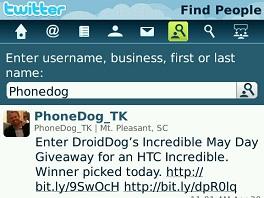
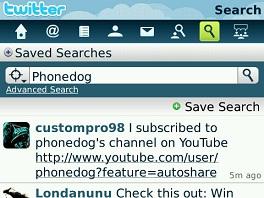
I’ll admit, of these last three features I’m going to discuss, the ‘Find People’ feature is the only one I really use heavily. The Find People tab contains just what you’d expect, a search bar that allows you to look up the people or organizations you wish to follow. Once you complete your search and find what you’re looking for, you simply highlight the name of the person/organization and choose whether to follow or block them. The general Search tab is also very straightforward. You type in your search terms and do whatever you want with the results. In the example picture above, I typed in PhoneDog and received a variety of different results, which probably could have kept me busy for a few hours. The last tab on the far right hand side of the navigation bar is Popular Topics. Most of the popular topics are in the form of hashtags. There are two sub-tabs within the Popular Topics tab—current and recent topics. The current topics tab contains topics that are currently in use, and the recent tab contains topics that have been discussed in the not-so-distant past. Interestingly, the recent tab is setup in somewhat of a cloud format with topics arranged in no particular order and text in various colors and sizes.
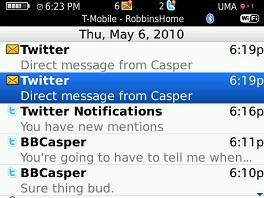

Integration into BlackBerry’s familiar message folder is perhaps one of the best features of T4BB. As you can see from the pictures above, anytime you receive a tweet, mention, or DM, a notification appears in the folder. In the app itself there are notifications settings that allow you to determine what type of notifications you wish to have appear in your message folder. Just check the box next to each type of notification to customize how you want to receive your Twitter notifications. For mentions and tweets, you’ll receive only one notification in your inbox no matter how many you have (though, if you look at the top of the screen, just like the number of messages in your inbox, there’s a Twitter icon with a number next to it representing how many message you have waiting for you). For DMs, you receive them just like you would emails, and they’re push too. The moment someone DMs you, you can expect to receive the message seconds later. DMs are different than tweets and mentions, though, in that you’ll receive one notification per DM. Another great feature when it comes to DMs is that you can reply directly from your inbox. If you look at the picture above on the right, you’ll see that the background of my message folder is grayed out and a tweet box has appeared for me to reply to the DM I received from Taylor.
Here are a few more of the features that have been integrated into T4BB:
I’m not going to go into much depth regarding these features but recommend you explore them yourself. Basically, like many things BlackBerry, with the above features you will find new menu options when exploring photos and websites, and will have the option to tweet links and pictures from various places other than just the T4BB app.
Twitter for BlackBerry, which is currently still in public beta, is an impressive, well-rounded application for BlackBerry devices (though I can only speak for the Bold 9700). It offers every feature that you’ll find on Twitter’s website, as well as features that are specific to the BlackBerry platform. As a BlackBerry user myself, I was impressed with how easy it was to navigate the app using the blackberry shortcuts that I’m already used to. This is great for consumers who aren’t well versed in multiple platforms, but have become accustomed to using a few key shortcuts within the BlackBerry ecosystem, it will make them feel right at home. The ability to use shortcuts such as ‘t’ and ‘b’ to jump to the top and bottom of a screen is a BlackBerry trademark, and I would have expected no less from this app. Finally, you must remember that this app is still in public beta. Unfortunately, there are several bugs which mostly turn up when you’re trying to update a status or retweet something. Most commonly I received error messages such as “Twitter has encountered a problem,” or the infamous “loading” page that never actually loaded. In time, I expect these kinks will be worked out, but for the time being they can add a lot of unnecessary frustration to the T4BB experience. Frustration aside, I still highly recommend this application because when there aren’t any errors, it truly does run like a dream. I hope you will try it out for yourself, I’m quite sure you won’t be disappointed.
For the complete Twitter for Blackberry users guide, click here.