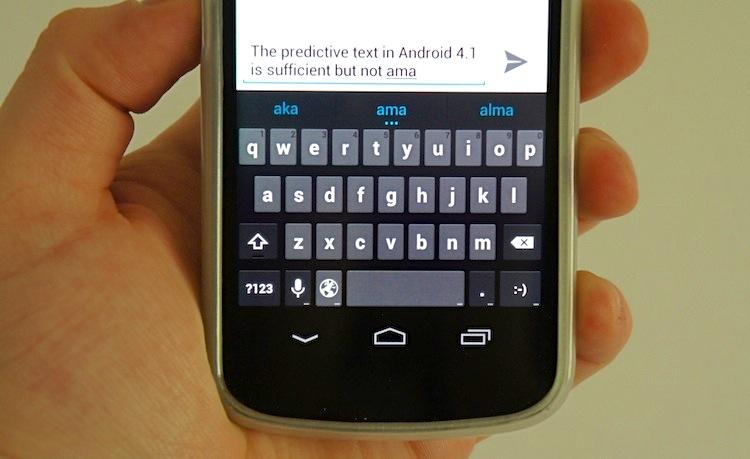
When announcing Jelly Bean, Android 4.1, Google's Hugo Barra took the stage to detail some of the new Android versions's most notable features. Among the plethora of new features – such as Project Butter, a refined notification shade and Google Now – was the addition of predictive text in the stock Android keyboard.
Unlike most software keyboards that simply (attempt to) correct individual words as you type, Google gave the stock Android keyboard improved dictionaries and the ability to learn the user's personal typing habits. What that means is the more you use it, the more it learns you and the better it will predict what you want to type next. For instance, if you type the question "What's up?" fairly often, when you type "What", the keyboard will suggest adding an apostrophe and an s. If you select that suggestion, "up" will appear in the suggestion area next. And the same will happen for any phrases or strings of words that you use frequently.
From the day I received the Nexus 7 and again when the Galaxy Nexus I purchased arrived, I have been using the stock Android 4.1 keyboard on both devices. Typically, the first thing I do when I get a new device (save for on 10.1-inch tablets) is switch to an alternative keyboard, such as Swype or SwiftKey. The stock Android keyboard has drastically improved since Android 2.1 (Froyo). The Gingerbread keyboard was a huge improvement over Froyo's, and the Honeycomb and Ice Cream Sandwich keyboards were even better. But I've never been able to use any of them primarily. So I wanted to see if this keyboard was any different or … better.
I can't say I've done very much typing on the Nexus 7; I use it mostly for gaming and streaming media. But I have been using the Galaxy Nexus off and on since July 5, and just out of curiosity, I haven't tried any other keyboards except the stock 4.1 keyboard. I wanted to see how long I could go on the stock keyboard before breaking down and setting up SwiftKey.
(Note: I installed SwiftKey the minute I pulled the Nexus out of the box, but I never installed or enabled it.)
I lasted two weeks on the nose. And that's because SwiftKey 3 was updated with Jelly Bean support for predictions just yesterday.
And I will be completely upfront. Google has done some great work with the stock experience as a whole, including the keyboard. After two weeks, it has picked up on some of my most commonly used phrases and short questions. And it works quite well. But it still doesn't hold a candle to SwiftKey 3.
Immediately after the words "predictive" came out of Barra's mouth, I mentioned SwiftKey on Twitter, as I'm sure many others did. It was huge. And I'm sure the guys and gals over at TouchType were a bit apprehensive of the news at first, too. Imagine what that could mean for a company whose success hinges on their keyboard's main differentiating factor (as far as we know). But I can honestly say the SwiftKey team has nothing to worry about for the foreseeable future; they are still far ahead of Google as far as soft keyboard input goes. Here's why:
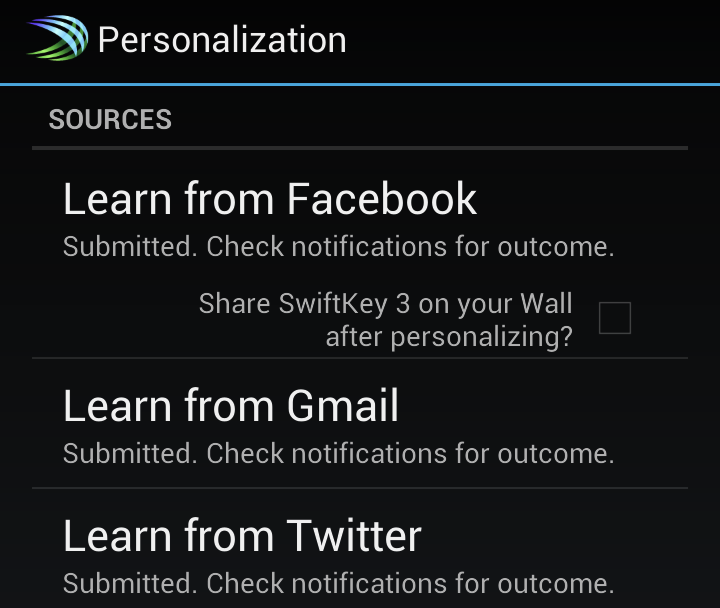
I will be the first to admit that the SwiftKey setup could be a little more simple, especially for someone who switches devices (almost) as often as he changes underwear. To setup predictive text – or Personalization – on SwiftKey, you have to login to Facebook, Twitter and/or Gmail, input your RSS feed information (if you have a blog) and let SwiftKey parse your SMS. Each time, I setup Facebook, Gmail and Twitter. (I usually don't have any text messages for SwiftKey to learn from, seeing as it's usually the first thing I setup and I don't use carrier SMS but Google Voice instead.)
The benefit of this somewhat painful process is that predictions are offered immediately following the success of personalization. But you can also select where your predictions are coming from. For example, if you abbreviate on Twitter a lot, you might consider leaving it out of the personalization process so it only learns from your normal text input.
I can't be certain whether the stock Android keyboard's predictions are backed up to your account settings or whether they will be there in the future. (It's definitely possible, but I'm not sure. There is no front-end to the service. No setup required, and seemingly no way to clear this out in the event something goes haywire along the way.) And what about custom manufacturer skins and their respective keyboards? Your prediction data from Google's stock keyboard will not likely be available in those either.
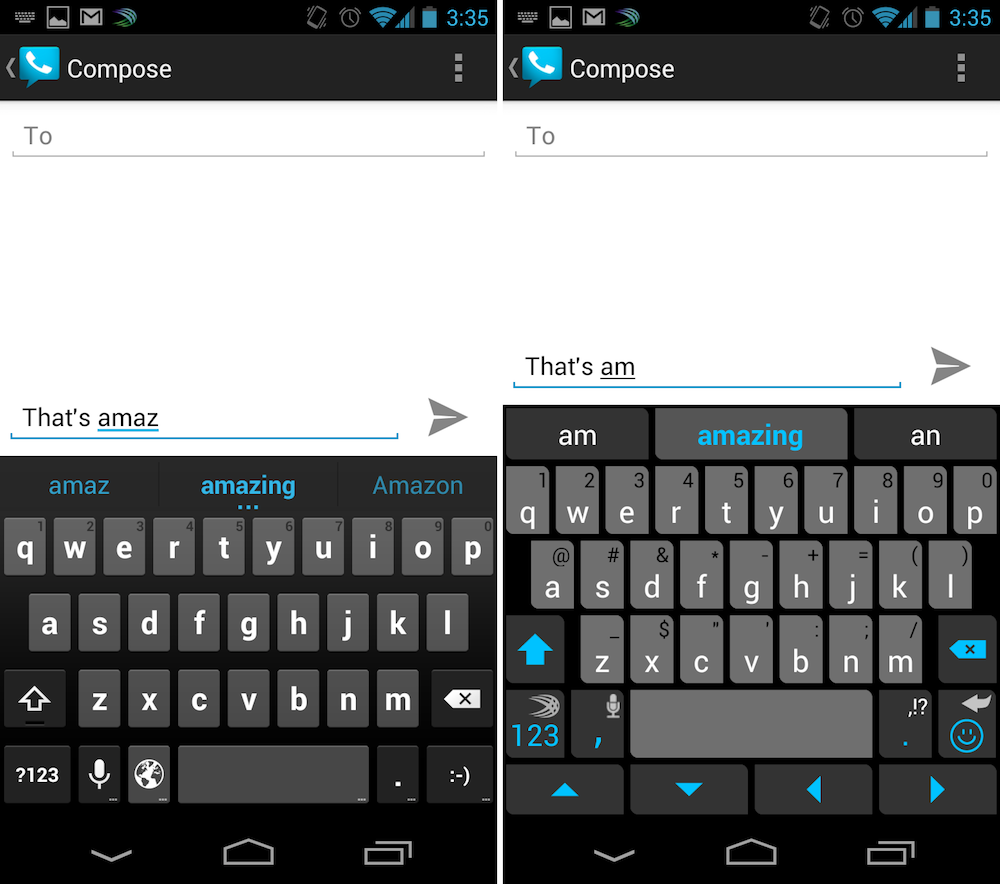
Over time, I've learned to trust SwiftKey. I've been using it intermittently for the better part of 18 months and have always been a fan. And we get along well and understand each other. Even right after I set it up and the personalization finishes, I can get back to typing the way I have grown accustomed to typing on a phone. I begin to type a word and tap in the prediction space to complete it and a space is automatically inserted. If the next word I need isn't there, it will usually appear within typing two more letters. I've found that Google's prediction isn't nearly as quick or accurate, and if the next word I'm wanting to type isn't predicted, it usually requires me to type most of the word before suggesting the completed word. (As you can see in the screen shot above and picture at the top, it takes the stock keyboard four letters to complete amazing, whereas it only takes SwiftKey two letters.)
Another thing that makes me faster with SwiftKey is whole word deletion. On the Jelly Bean keyboard, you must hold the backspace key to delete letter by letter until whole word deletion kicks in. On SwiftKey, simply swipe your finger from right to left and the last word typed will be deleted. You can do this until every word is deleted.
In short, SwiftKey seems much more capable of predicting and completing my next word. And because of that I am much faster with it. Maybe Google requires more time to fully understand the way I type. But I would imagine two weeks of constant messaging would be more than enough.
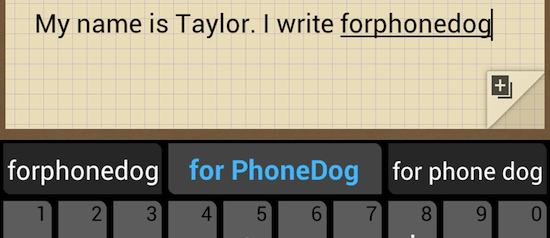
In the most recent update, SwiftKey 3, the TouchType team introduced the ability to type without ever hitting the spacebar. For me, this was a major improvement as I am notorious for hitting either B or N instead of the space bar. Honestly, it almost never fails. Now, with SwiftKey, I quite literally never have to use the spacebar. If you always use the suggestion area with Android's predictive keyboard, you technically never have to use the spacebar either. But there's clearly a major difference in what the keyboards are capable of.
In this example I used when writing about SwiftKey 3 in April, I typed, "mynameistaylor.iwriteforphonedog". SwiftKey's smart spacing technology corrected what I typed to exactly what I had intended to type: "My name is Taylor. I write for PhoneDog."
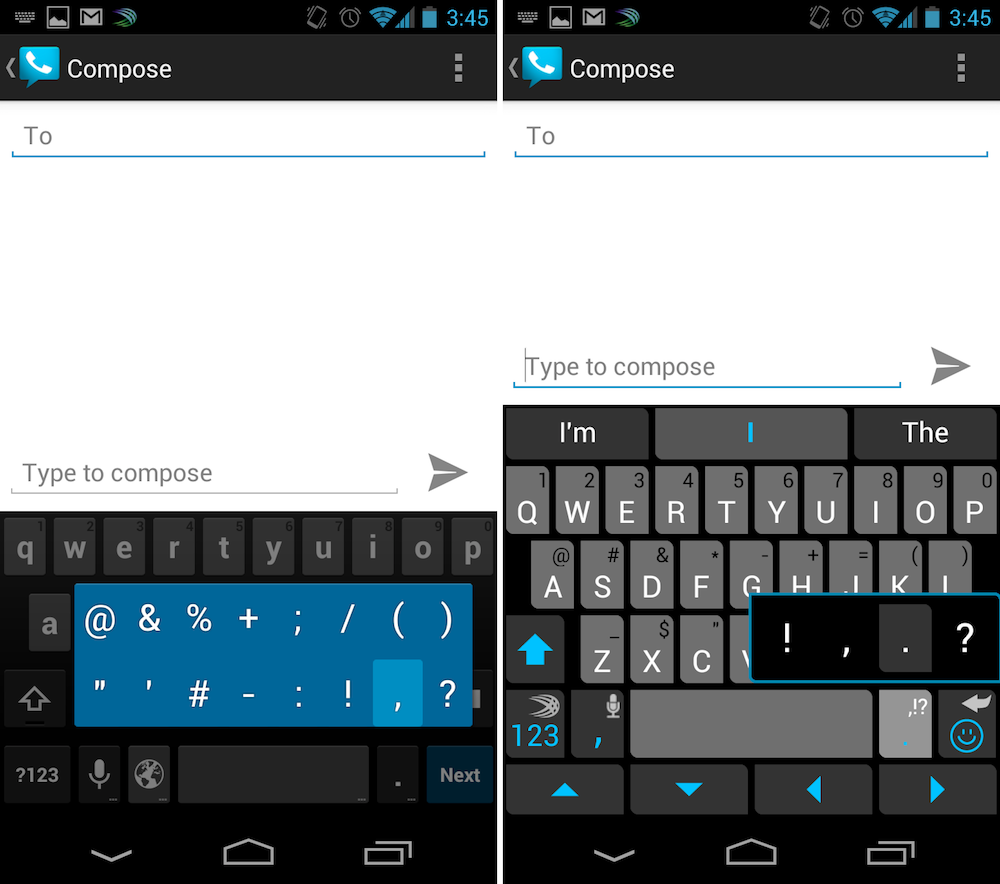
Last is space utilization. (This is especially something that bothered me on the Nexus 7, mainly because the tablet version of the stock keyboard doesn't include the same shortcuts the phone version does.) If you look at both keyboards (represented in the Accuracy and speed section), you will notice that almost every key on the SwiftKey keyboard has an alternative function, much like that of a physical keyboard for your computer. On the stock Android keyboard, only the top keys have alternate functions, numeric digits. And long pressing the period key will bring up the commonly used punctuation symbols, as depicted above. On SwiftKey, to enter punctuation, you simply press the period key and slide your finger to the position of the symbol you want – no long pressing required. The other symbols can be accessed by long pressing various keys or pressing the 123 button.
For me, one of the best advantages of SwiftKey is the ability to change the long press duration, or how long you have to hold before the alternate key is activated. The standard setting is about 500ms, but I always set it to 300ms – it's just long enough to not be mistaken for a normal tap.
Also, as you can see above, SwiftKey offers directional buttons at the bottom for moving the cursor. This makes navigating the text and making corrections much more simple and accurate. With the stock keyboard, you have to drag the cursor manually, which can be cumbersome and frustrating. With SwiftKey, you can tap in the general area and quickly hone in on the desired cursor location with the directional buttons.
Because of this, I will be sticking to SwiftKey 3 for the foreseeable future. I'm a believer and long-time fan of SwiftKey. And it's clear that Google has a long way to go (and a lot to learn about text input) before they can take from the likes of SwiftKey.