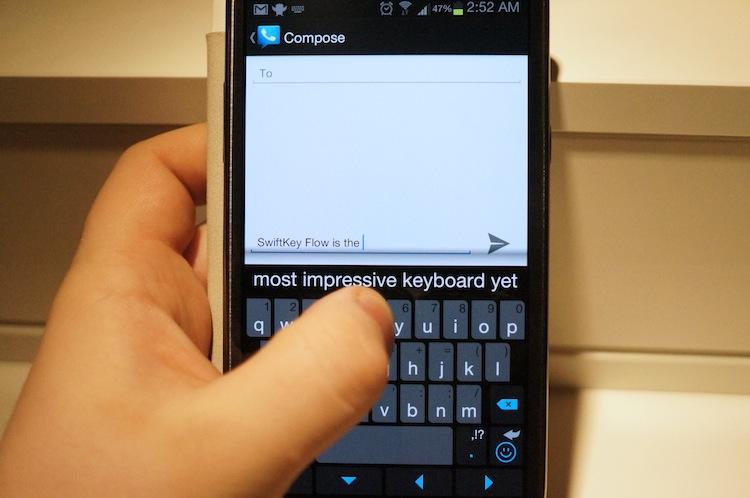
Since the very start, I have been a fan of the popular Android replacement keyboard, SwiftKey. I swear by it. I've been using it for as long as I can remember, and ever since the improvements introduced in more recent updates – such as an algorithm that doesn't require the user to even use the space bar – it has become my go-to keyboard for any and all of my Android devices.
SwiftKey, by far, left the rest of Android replacement keyboards in the dust. And even though Google added learning capabilities and eventual predictions to the stock Android keyboard, SwiftKey's predictions proved to be fathoms better in almost every scenario.
SwiftKey 3 is very nearly perfect, particularly if you don't mind tapping your words out. But if you're prone to typing with one hand, the ever-increasing size of modern smartphones can make one-handed input difficult, if not impossible. And tapping words out with a stylus (or the Galaxy Note II's S Pen, in my case, which is almost always in my hand) can grow to be tiresome and nerve-wrecking.
This is where continuous input, also known as trace or gesture typing, becomes extremely advantageous and where SwiftKey 3 begins to fall short.
Swype, the most well-known and highly popular continuous input keyboard, has added personalization (or personal language learning) abilities to its soft keyboard. And Google, which had already added personalization and word predictions to its stock Android keyboard in the 4.1 update, added trace input in Android 4.2 Jelly Bean.
After switching to the Galaxy Note II, I all but abandoned SwiftKey in favor if a combination of Swype and the stock TouchWiz Nature UX keyboard with continuous input enabled. With the S Pen, both of these work quite well. But they don't offer predictions quite like SwiftKey does, and long-pressing letters for alternate symbol input seems like it takes ages.
(An aside: In the SwiftKey settings, you can alter the long-press duration, of which I always set to 300ms. If I were to guess, other keyboards like Swype have a delay of 600ms or more before the alternate key function is enabled. A 300ms difference may seem petty, but it's twice as long, which means inputting numbers and symbols takes twice a long … each time. After getting used to the ability to rapidly input symbols and numbers without pressing the symbol key, it's tough switching back. It's tiny things like this that put SwiftKey over the top.)
SwiftKey, my favorite Android soft keyboard, was missing a key factor that I needed and several other keyboards offered.

Enter SwiftKey Flow.
First announced back in late October, SwiftKey Flow is the update many SwiftKey fans have been hoping would happen for ages now. The update brings continuous input, or gesture typing, to SwiftKey, meaning you can simply drag and swipe to type. Pair this with the amazing predictions that SwiftKey is notorious for and you have a perfect pair, right?
Well, sort of.
I was sent an early beta preview several hours ago, and I've been playing with SwiftKey Flow all night, texting friends, typing emails, tweeting, etc. It only took a few minutes for me to realize that, unfortunately, something is fatally wrong with SwiftKey Flow. (Keep in mind, this is still a beta, so it may just be a kink that isn't yet ironed out.)
I'm not sure if SwiftKey simply has a notably larger dictionary that Swype or the stock Android 4.2 keyboard, but it's very clear they're using different algorithms to translate the gestures to individual words. When it's working well, it's absolutely fantastic. But one little hiccup sent me down an hour-long tangent of trying to input the same commonly used word over and over.
Starting with my finger on the I key and sliding over T and S will yield a variation of "its" using Swype or the stock Android keyboard. Even continuous input on the Samsung keyboard understood I wanted either "its" or "it's". Using SwiftKey Flow, the same swipe (starting from I and sliding through T and ending at S), gave me "is" every single time. Basically, the only way I have been able to successfully type "it's" or "its" using SwiftKey Flow is by tapping it out.
Big deal. It's only three letters, right? Well, yes and no. Switching back and forth between tapping and gesture input is harder than it may sound, especially after spending so much time with other trace typing keyboards that have no trouble with simple words, such as "its". But between the predictions and tracing, the mental switch may come in due time.
What's worse, though, is that SwiftKey Flow seemingly forgot how to remember new words, something its topnotch predictive input heavily relies on. For example, I wanted to type "SwiftKey". I slowly slid my finger over all the letters. "Socket." The second time, I got "Sidney", then "Sidley" and "Socket" again. So I decided to type SwiftKey and made sure to tap the suggestion before I hit the space bar. (This would usually tell SwiftKey to remember an unfamiliar word.) Still, after countless tries, I have only managed to get "SwiftKey" twice out of at least 75 attempts – trying to trace both fast and slow.
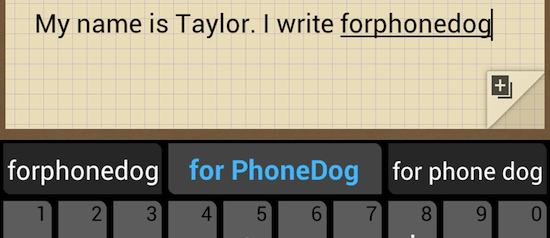
That said, they have added a feature that easily one-ups the rest of the trace keyboards available. Dubbed "Flow Through Space", it gives true meaning to continuous input. Instead of picking your finger up between each word to let the software know you have finished a word, you can simply slide your finger over the space bar and continue sliding to make more words. After four or so words have been traced, SwiftKey Flow will drop the word from the suggestions to the input field and allows you to keep going, just as the no space trick in SwiftKey 3 does (see above).
The one bug I have ran into with this feature is that when your are tracing an arduous word – or miss a letter or two – and the keyboard gets confused, it clears out the entire gesture. If you have, say, four words traced and confuse the keyboard (which happens quite easily sometimes), the entire string gets canceled, versus inputting what has already been traced and saving time and effort. Very frustrating.
The upside to Flow Through Space, however, is quite neat. Remember how SwiftKey Flow had trouble recognizing "its"? If you continue to the space bar and type another word, SwiftKey's understanding of natural language usually corrects "is" to "its" or "it's", depending on the context. Color me impressed.
Despite a few hurdles, I fully plan to keep using SwiftKey Flow over anything else out there. The input feels more polished than Swype and as polished as the new stock Android's trace feature with notably better predictions than either of its counterparts.
For those already registered in the SwiftKey VIP forums, you can expect the beta to arrive soon. If not, however, you can register at swiftkey.net/flow.
What third-party Android keyboard do you prefer, readers? How do you like SwiftKey? And once you get a chance to check out SwiftKey Flow, drop a comment below and share any awesome tricks or nasty glitches you may find!