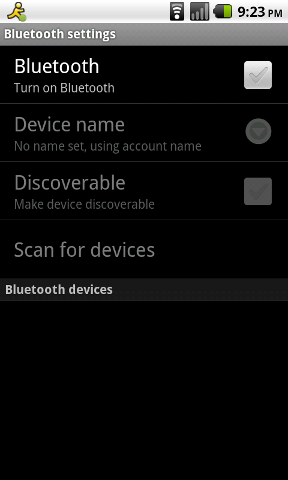
Bluetooth on your phone can be a real life saver-life - literally - especially when you're doings activities where you need your hands free. Perhaps you're driving, cooking in the kitchen, helping your kids get dressed, or taking notes from a conference call - all these activities and more are excellent situations for a trusty Bluetooth headset. So let's get started with how to pair your Bluetooth headset with your Android phone.
First you'll need to open the Settings menu. This can be done by pressing the Menu button on your phone and then selecting the Settings choice. Now a list of other menus will load, select the one for Wireless & networks. Inside this area, you will see a listing for Bluetooth. Select this option and now you're in the right area to get your headset hooked up to your phone.
Now, make sure the check next to Bluetooth is enabled. Some Android phones will allow you to set the Device Name, which just means if you are connecting your phone to a computer or other device that can display names, this is what will appear there. The Discoverable option is what allows other devices to see your phone. The reason this isn't enabled by default is because your phone doesn't need to broadcast its presence continually once paired with another device.
Turn on your Bluetooth headset and put it into “pairing” mode. If you don't know how to turn this mode on, you will need to consult the instructional material included with your headset. Don't panic if you don't have this information, as most of it is just a Google search away. Simply key in your headset model and “pairing” and you should find it among the results. In this example, I will be using an older Motorola H500 headset, which requires holding down the power button and waiting for a beep to signal it is in pairing mode.
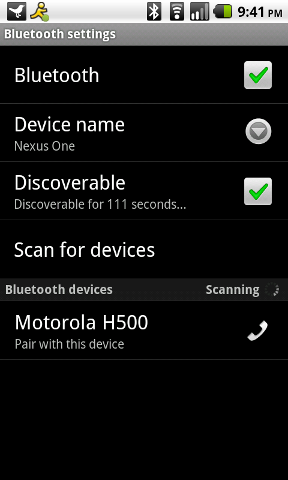
Your headset's model should pop up in the Bluetooth devices list at the bottom of the screen. If it doesn't, press on Scan for devices, and then it should appear. If it still doesn't, first make sure you see the Bluetooth icon in your notification shade at the top of the screen (showing that Bluetooth is enabled on the phone itself), and then double check that the headset is indeed in pairing mode. Once you see the make/model of the headset, your phone may try to auto-pair with it. If no auto-pairing happens, press and hold on the name, and a menu will come up. Here you can select Pair, and then if no password is required, it will pair the two devices.
Some headsets or devices will require a password when pairing with another device. In this case, the H500 uses the default password 0000. Another default password to try (if you don't know it) is 1234. However, some manufacturers have a more cryptic password that you may need to look in the attached information to find. Once you enter the required password, the devices will pair.
Now you can make calls from on your phone using your Bluetooth headset! Make sure to turn off Bluetooth when you're not using it, as it can be a real drain on your battery. Also to note: some headsets on the market can play music via Bluetooth, offering yet another feature to your phone's hands-free capability.