
When you first get your new Android device, if you're not too busy downloading countless applications from the Market, you'll want to take some time to set your device up to meet your personal needs. One of the first things you will want to do when setting up your device is adjust your notifications.
One of the beauties of Android the ability to customize ringtones and notifications to essentially anything you want. To get to the notifications settings, from your homescreen, press the menu key and select Settings. Once there, select Sound. If you are on Android 2.2 you can tap the Volume option and it will give you slider settings for Ringtone, Media, Alarm, and Notification. 2.1 and below, each of these volume levels will be separated in the Sounds option.

To set the ringtone, select the Phone Ringtone option. A list of preloaded ringtones will appear and will preview the tone when you tap on it. Once you have the desired tone, press OK. If you have your own music on your SD card, you can also set a song to the phone ringtone by navigating to the song of your choice, pressing the menu key, and selecting "Add as ringtone."
To toggle vibrate, from the Sound option in the Settings page, select the option that says Vibrate. Depending on the version of Android you are on, you will have different settings. If you're on 2.1 and below, you only have the option to toggle it on or off. For 2.2 and above you have the ability to set it to vibrate always, never, only in silent mode, only when not in silent mode.
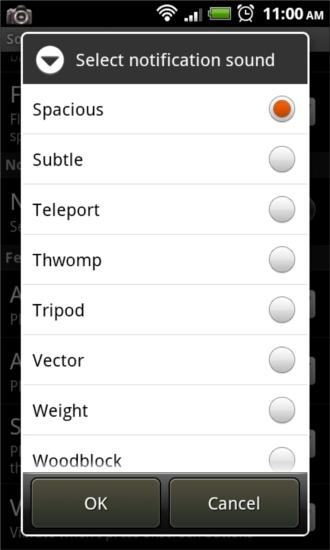
The notifications tone is the default tone for anything besides an incoming phone call (email, SMS, applications alerts, etc.). Setting this tone is exactly like setting the phone ringtone, but selecting Notification sound instead. Again, there are preloaded tones, but this time you can't set any of your own media to a notification sound. Choose the tone of your liking and press OK.
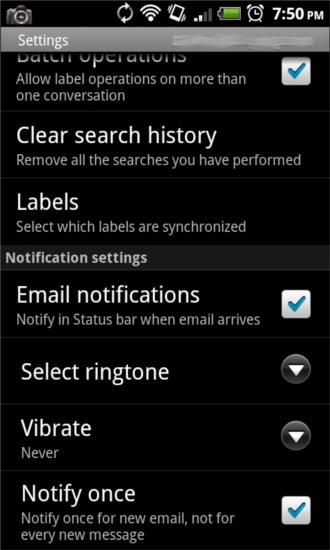
If you aren't fond of having the same notification tone for everything that happens on your device, you can change the tone for SMS, Gmail, and various other third-party applications in their respective settings pages. For text messaging, open up the messaging application, press the menu key and select settings. Scroll to the very bottom and select Notification sound and you know what to do from here. In the Gmail application, press the menu key, select more. A pop-up menu will appear. Tap settings, and scroll to the bottom, and you will see Notification sound. For some third-party applications, you can do the same, but it depends on whether the application even has notifications and whether the developer added the option.
On many devices you can toggle sound on or off quickly unsing the sliding tab on the right of the lock screen. Also, after you unlock the device, you can use the volume rocker to toggle silent mode, vibrate, and volume level. You will find this a little more useful than the lock screen slider, but I find myself using both ways, just in different situations.
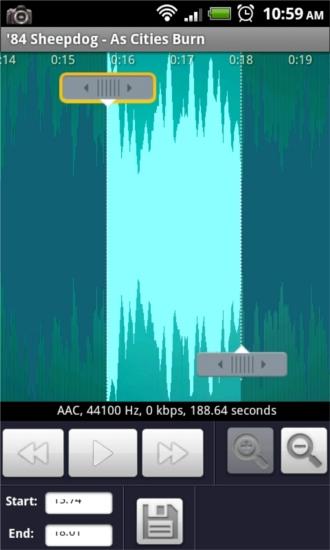
Like I mentioned above, you cannot set your notification tones to your own media but you can set your ringtone to your own music. If you wanted to though, go to Android Market and download the application Ringdroid, with this, you can select a certain part of a song, not just the beginning, and set it as either a ringtone or notification. Enjoy your new ringtones, and remember to be courteous and turn that volume down in waiting rooms and quiet public areas.