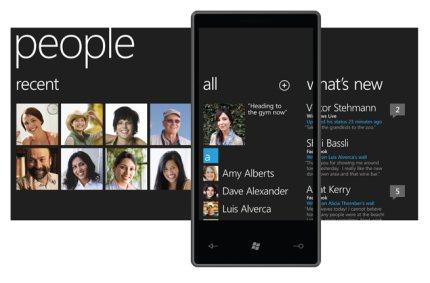
Was Santa good to you this year? Now that you have a new Windows Phone 7 device, what do you do next?
Whether this is your first smartphone or you are migrating from another platform it can be tough to know where to start. I’ll try to give you a few pointers to help you get started but I'd recommend you join an online community like the PhoneDog forums so you can ask questions and read tips from other users.
I’ll assume that you have been waiting on the edge of your seat for my article and haven’t really done anything with that new Windows Phone since the weekend. Sure, it’s unrealistic but it gives us a common starting point. Feel free to put that battery in and hit the power button now. [big grin]
There really is nothing quite so fun as digging into an all new and very different mobile OS (ya, I need to get out more). All that “newness” is very refreshing but can also leave you with the feeling of being in a new city without a map. Windows Phone 7 is pretty easy to figure out but rather than poking around here and there let’s get started with the “essentials."
Most people will start here and it really is a simple process. You can set up an email address by either going to the mail app or to the settings and select “email & accounts”. Simply tap on “add an account” to get started. You’ll be presented with choices for many popular services like Windows Live, Exchange, Yahoo! Mail, Google and others. One tip for Gmail users - you should set it up as an Exchange account rather than with the regular settings. By setting it up as an Exchange service you will be able to sync contacts and calendar. To do so you can refer to my instructions from a previous article.
If you have multiple email addresses you can set them up as well - Windows Phone 7 can handle them all. I have heard of users setting up 12 email services and they all sync just fine, so go crazy (which you would have to be to have 12 email addresses)!
After setting email up you will see a new Live Tile added to your start screen.
Windows Phone 7 works very tightly with Facebook and if you are a user you will definitely want to set it up. You will be able to see status updates in the People Hub and contacts will be added to your contact list. As well, any pictures that your friends add to facebook will show in the Picture Hub in Windows Phone.
To set up Facebook you can either open the People tile and long-press on the People header at the top to show a “settings” button. You can also go to the same place in the settings as setting up an email address. It’s as simple as logging in to facebook and you will be all set.
There are now over 5,000 apps in the Windows Phone Marketplace, which is a fantastic start for this operating system. One thing to keep in mind - games that you download will be found in the Games Hub rather than with all the rest of the apps. Dig around the different categories to see what’s there but let me suggest a few:
While you are able to see updates in the People Hub and pictures in the Picture Hub from Facebook you can’t update your status or see messages. To do that and more be sure to download this app.
There is an official twitter app for Windows Phone, so be sure to get it but make one change in the settings; change the cache to “high”. This will speed up the reloading of tweets. A great alternative is beezz, a twitter client that will notify you on new mentions and messages and will be getting a live tile soon. Also check out Seesmic which has both facebook and twitter settings, allowing you to post to both at once.
YouTube
It really isn’t much of an app but this will allow you to at least see youtube videos, albeit in low res. There are a few alternatives as well, but at the least get this one.
The Weather Channel
Probably the best weather app for Windows Phone. You can set up multiple cities and will see weather forecasts with tons of details. Plus, the live tile will show you the current weather conditions and temperature.
Adobe Reader
A lot of documents are sent as PDF and once you install this reader it will launch automatically when you open a PDF from your email. You may not need it often, but you might as well install it now so it’s there when you do.
Flixster
This is a popular app on many platforms and works well on Windows Phone 7 as well. With it you can check out new movies and ratings and find local theatres with movie schedules. Must have! A good alternative is Fandango.
IMDb
If for no other reason than to see how great a Windows Phone app can be you need to download this one! VERY well done! If you don’t know about IMDB, you can search for movies or actors to see a ton of information linked to other information. Very handy.
Messenger
It’s certainly not perfect but is currently the only option for IM chatting. If you use Live Messenger (aka MSN Messenger) you should get the app.
There is so much you can do to make your new phone yours. Here are a few suggestions:
Browser
A small tip for using the browser: go into the settings and change the “Website preference” to “Desktop version”. You certainly don’t have to make this change but Windows Phone does an excellent job of displaying full desktop version of a website. Why not have the full browsing experience?! You can use pinch and zoom to click on links and read small text. Just be aware that this is likely to use more data, so if you are not on WiFi be sure you have enough data on your service plan.
Themes
You can change the colour of your Live Tiles and some accents thoughout Windows Phone. Go to setting and select “theme” to see your colour choices (countdown till someone mentions my spelling of “colour” begins...now!)
Wallpaper
You can change the look of your lock screen background by choosing either from the stock images or from pictures you have taken.
Ringtones
One of the best ways to customize your phone! You can change ringtones for almost everything, including calls, emails, notifications and more. Unfortunately, I don’t think there is a way to add your own ringtones yet.
Live Tiles
On your start screen you can re-arrange your live tiles as much as you want. Tap and hold any tile to move or delete it. Also, you can add any program as a tile by long-tapping it from the program list and selecting “pin to start”. You can even add specific contacts, music albums/artists/songs and more by long-tapping them. Websites can be added to the live tiles by opening the page in the browser and selecting “pin to start” from the pull-up menu.
The best way to learn about your new Windows Phone is to just play with it! Dig in and check things out.
If you have a tip for new users please be sure to post it in the comments here or on facebook.