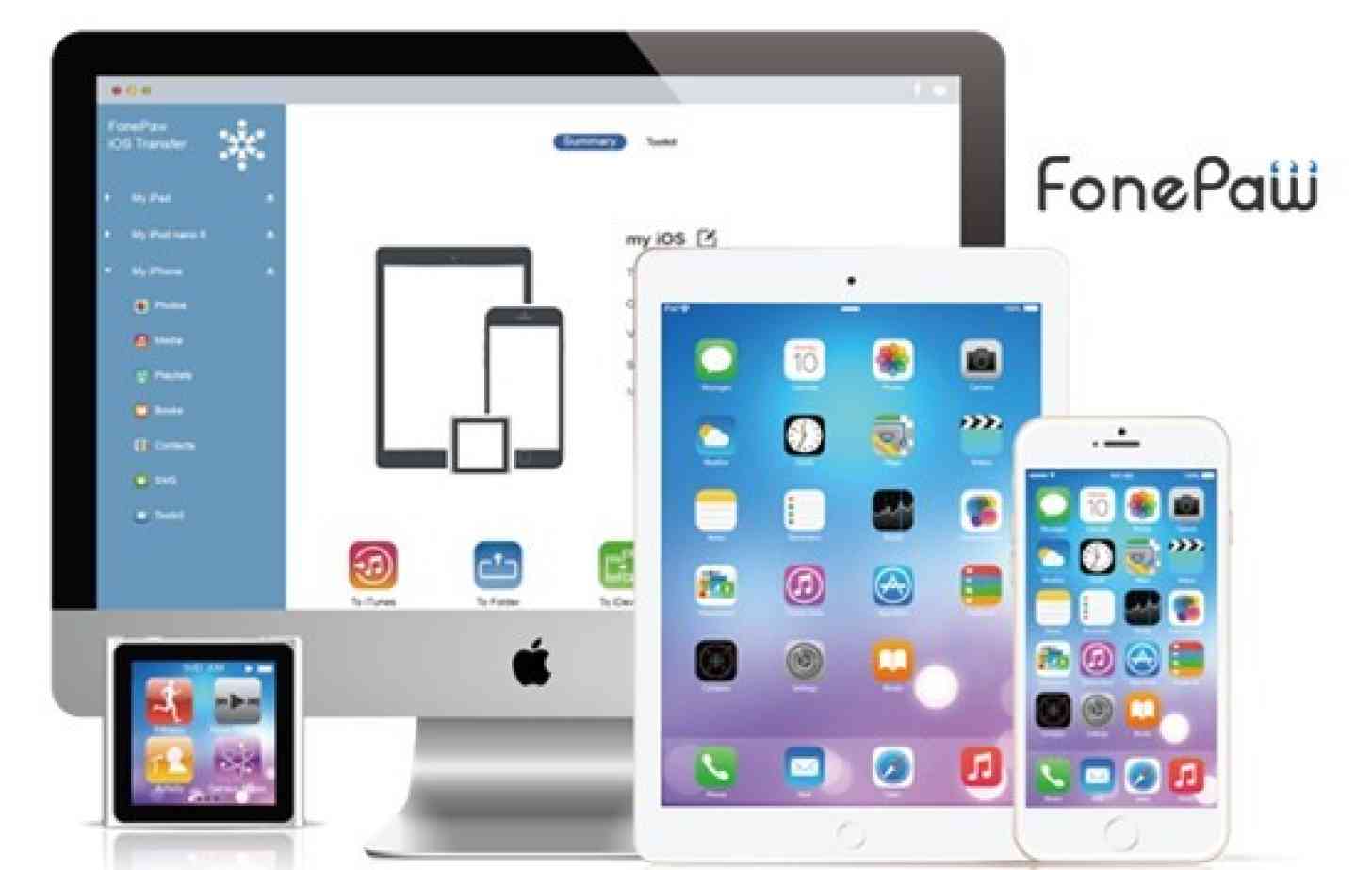
iTunes is bloated. On iOS, it’s split up into various apps — Music, Videos, iTunes Store, Videos, Podcasts, iBooks, Photos — but on the Mac and on Windows, you can still manage all of these things via one gargantuan iTunes app.
Having all of this functionality makes iTunes slow and not all that user friendly leading to many user complaints. While Apple has done its best to reduce the heavy burden placed on iTunes with wireless device syncing and iCloud, many users understandably still search for an iTunes alternative an easier way to manage their iOS devices on the desktop.
FonePaw iOS Transfer software aims to do this. It offers the ability to transfer data between iOS devices and your Mac or PC, making backing up and restoring devices simple and reducing the need to use iTunes. It also features some other advantages over using iTunes, which I’ll explore below.

In FonePaw iOS Transfer you can manage your iOS device’s music. You can add or remove audio files and edit your playlists. As you’re manually managing your media, you don’t need to wait for iTunes to erase all data from your iPhone or iPad before applying changes making the process quicker. What’s best is you can transfer audio files from your iOS device to your Mac or PC and back or even to another iOS device. I did see a couple of unspecified error messages when moving music around during testing, but it worked most of the time.

Same goes for video files, podcasts, ringtones and more. One great feature when dealing with audio and video files is that FonePaw iOS Transfer will intelligently convert unsupported file formats to a format that is compatible with iOS when adding them to your device, saving you doing it yourself in another app.
The Books tab shows you your eBooks and PDF files stored in the iBooks app. From here you can add or remove files or export them to your computer as ePub files. 

It’s not just media that can be managed in FonePaw iOS Transfer. The app also has a handle on contacts which can be added, removed and edited. You can also export contacts as CSV or vCard files which can then be added to other services like Gmail or Outlook. In addition, you can back up all of your contacts to your computer and even use iOS Transfer to delete duplicates. I had mixed results with the latter option, with iOS Transfer erroneously combining a few contacts due to them all sharing the same landline number, despite them having different contact names and mobile numbers. There’s also support for transferring SMS messages to your Mac or PC with the app, saving them in CSV, HTML or TXT form.
Where FonePaw iOS Transfer seems to fall down is Photos. With iOS 8.3, users can activate iCloud Photo Library and optimize their device storage. That means, if you have a 16GB iPhone, you can have all of your photos available when you want them, but they aren’t all stored on your device — just the ones you access most or have favorited. This is great for consumers, but seems  to mess with iOS Transfer. I have over 3,000 photos in my library but they’re not all on my phone and are managed smartly by iCloud. That also means they don’t show up in iOS Transfer. FonePaw iOS Transfer has some useful feature additions and feels less heavy than iTunes, but I feel it is let down in the looks department. On the Mac, it doesn’t look great on a Retina screen and its UI is uninspiring, if practical. It’s not particularly polished and feels a little rough around the edges with little things like language errors tarnishing the overall feel. Where iTunes feels like you’re interacting with your media, often visually, FonePaw iOS Transfer comes across as a file system (which is basically how it views your iOS devices — as hard drives).

If you’re happy with iTunes and iCloud, and don’t want the few extra features FonePaw iOS Transfer offers then you might not miss it — it does replicate a lot of what iTunes is capable of, even if it does do it a little more efficiently.
FonePaw iOS Transfer is free to download and try for 30 days with some usage restrictions. It’s easy enough to install and test out the free version and it gives you the opportunity to get a feel for the app before buying a license.
You can read more about iOS Transfer at FonePaw’s website where you can also download the free trial for Mac or Windows. If you like it, you can upgrade to the full, unlimited version with a lifetime license at the FonePaw Online Store.