
Over the past two years, application support has been the life or death of a mobile platform. One of the most fun things to do as soon as you unbox your newest Android device is to setup your Gmail account and browse through the seemingly endless list of applications available.
One thing about having so many applications to choose from is how hard it can become to pinpoint the application on your wish list. The more popular the app, the chances of finding it quickly are much higher as it will likely be displayed at the top carousel of applications or the list of featured apps on the very first page that greets you when you launch Android Market.

If it isn't there and you know the name, the obvious next step is to search for it. In the upper right corner of the screen is a soft button dedicated to search. You can also press the physical search button at any point while in Market to search through the applications. When you type in the name, the more you enter, the more narrowed your results will be. Be careful though, if you enter too much the search probably won't return any results. I would say enter no more than two words, even if the name of the application is much longer. You can also use the search function to get a list of similar applications. For instance, if you search "Twitter" the search will return hundreds of applications related to Twitter, whether it's a Twitter client or just an application that has Twitter support.
If this doesn't work or you are just looking to browse, Android Market has your different types of applications divided into two major groups, Apps and Games, and several sub-categories to make locating a specific type of application much easier. As an example, say you were looking for the popular Pandora Radio application. You would look under Apps and the sub-category Multimedia to locate it (it should be near the top of this list due to popularity). There is also a tab on the upper right portion of the screen that has your specific carrier's recommended applications.
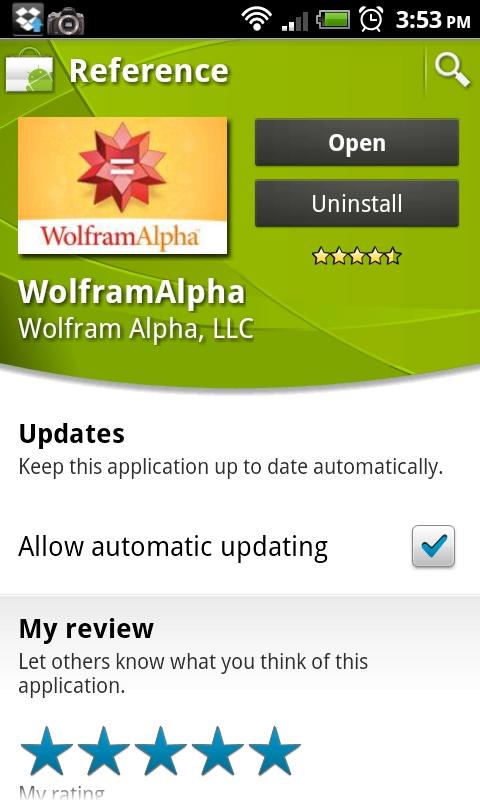
Once you find the application you were looking for, tap the name in the list view to bring up the full page of details. In the upper right portion of the screen, you will see a button that says "Install." When you click that, it will change to an application permissions button that you will have to accept before it will begin downloading. Below the install button is a page full of details: the developer's description, some screen shots, user reviews and rating (out of 5 stars), a list of related applications, developer information, and an area to provide Market feedback and flag an application as inappropriate. If you install an application, an area for you to provide your own review and rating will appear.
To purchase a paid application, you will have to set up a payment option the first time (you can change it the next time you purchase an application), and accept the payment. The return and refund time on an application is 15 minutes, so make sure you have the time to check it out right after you buy it. Otherwise, you're stuck with your purchase forever. Of course, you can always uninstall the application, but your money will not be refunded. If decided you don't like an application, simply navigate back to its page in the Market and click uninstall. It will ask why you're uninstalling it (this is feedback for the developers), and it will precede to remove itself from your device. There is no need to navigate through the sub-categories or to search for a purchased or installed application. Simply press the menu button and tap on My apps. This will take you to a page that displays all applications that have been installed through the Market and it will also let you know if there are any updates.
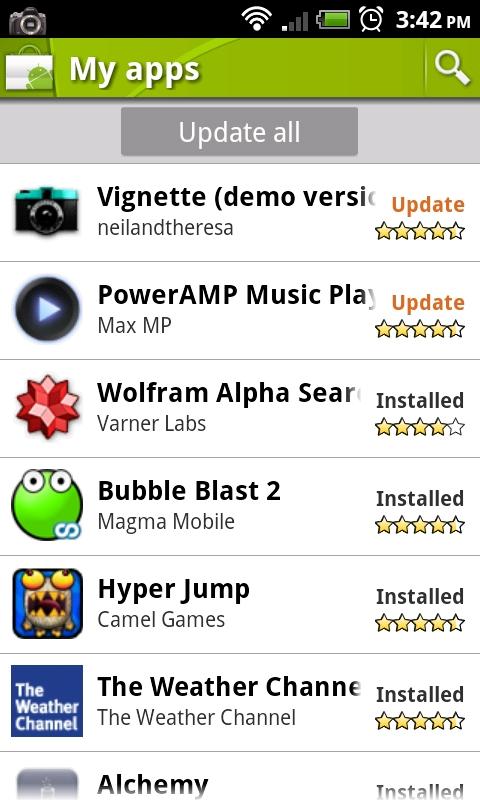
Periodically, you will get notifications in your notification bar telling you that updates have been found. Simply click on the notification and it will take you to the My apps page. Either click on update all and it will take care of the updates for you, or you can manually update each one. If you don't want notifications of updated apps, you have two options. You can either check the "Allow automatic updating" option on each application page, or you can suppress notifications by pressing the menu key, selecting settings, and choosing "Do not notify me." Just remember to check Market every so often to make sure there are no updates to your applications.
Remember, not all devices have a lot of internal memory. So keep an eye on that or you could run into some undesired results (severe lag, freezing, apps force closing, etc.). Also, with 2.2 and beyond you can move some applications over to SD card storage to help reserve your limited internal memory. Happy downloading!