
The Good: Free app; great customizing features; the design is a bit more polished than the Android app and has a few more options.
The Bad: Ad supported; one glitch that can get pretty annoying and could be a deal-breaker.
The Verdict: I’ve tried different internet radio services and apps. Slacker Radio is the best for easy customization and features. Obviously, the paid version is better, but you can get by just fine with the free version.
Note: I recently did a review of the Slacker Radio app for Android. Though the webOS and Android versions of the app are similar, there are some differences between the two. However, if parts of this article seem familiar, it's because certain features are exactly the same. Be on the lookout for my Review for the Slacker Radio Android app tomorrow.
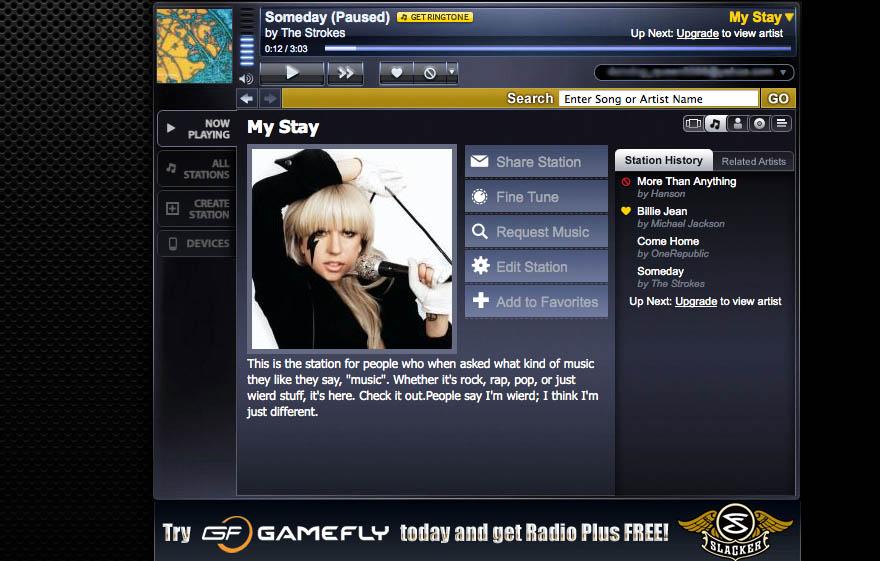
Slacker Personal Radio started as a website and moved into the app market, so most of the features can be accessed only from the website. From Slacker.com, you can create your own radio station (several, if you want to), name it whatever you want, and pick which artists will play on that station. You can choose if you want only hits to be played or just any song from your chosen artists. You can also choose if you would like new songs, old songs, or songs from any time period. If you would like for Slacker Radio to play bands that are similar to the ones you chose, you can turn on Artist Discovery. These settings also have varying levels so it's just not Hits only or any song. You can choose Hits, Familiar, Deeper, or Fringe. Artist Discovery can be set to Off, Some, More, or Max. (Artist Discovery was formerly a choice with the free version, but now it must be on unless you have a paid subscription. You can, however, set it to Some, the lowest setting.) To top it all off, not only can you choose which bands the station plays and how popular the songs have to be, you can Heart songs so they'll play more often, Ban a song so it will never be played again, and even ban an artist all-together. You can even request songs (up to 10 with the free version). Basically, Slacker Radio only plays what you tell it to play, with a slight sprinkle of new stuff.

The only down-side to all of this is that those customization features can only be reached from the website itself. However, while this is just a review of the webOS app, I had to tell you about all of the features that are at your disposal once you download the app.
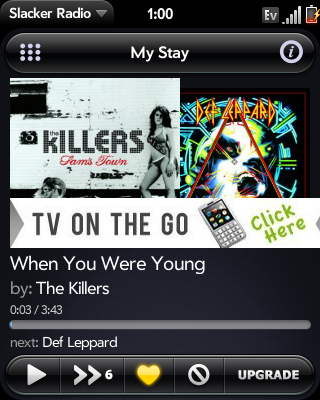
The app still allows you to Ban or Heart a song and it adds the feature of knowing who the next song artist is (this feature was taken away from the free version on Slacker's website). You can also play any custom station that Slacker has automatically created for each genre, and play all of your custom and recently played stations.
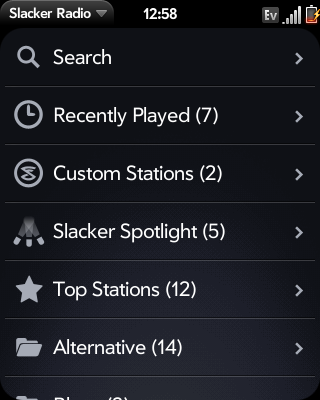
The webOS Slacker app is very polished and slick, not quite as industrial-looking as I described the Android app to be. Opening the app takes you to a list of stations you can play, including any that you've created, and once you choose a station, the next screen shows the album art for the song currently playing as well as buttons for play/pause, skip, Heart, and Ban, with the artist name and the name of the song appearing just below the album art. A bar across the top of the screen tells you which station you're at, as well as a button to go back to the station category you just came from (there may be multiple stations in a category) and a button that takes you to a page where you can read the artist's biography, a review of that album, and a list of lyrics (full lyrics are available only with a paid subscription).

We'll venture back into the station category page I mentioned, and here you'll find two buttons at the top of the screen. The left button takes you back to the main menu and the right button takes you back to the Now Playing screen. It may seem a little complicated, but it's not. Navigating through the app is very easy and if you get a little lost, you can always use gestures to take you back a page.
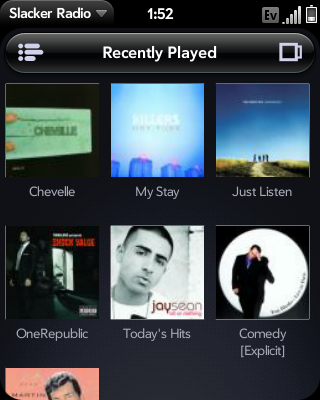
There is one glitch that really does hinder the usefulness of the app. If you pause a song and wait long enough so that the screen turns off, when you finally unlock the screen and go back to the app, it won't play the song. You can go back to the main menu, select another station, try to skip that song, but it will never play another song unless you completely close the app. Kind of a pain, though you may never face this problem if you don't use the pause button very much. I've also encountered another problem recently with a particular add that plays in between songs. The app never has a problem with ads, but this one seems to freeze the app. Granted, it's one ad and it won't be the only ad they play forever, it will eventually be gone, but it's still pretty aggravating. Though the app runs very smoothly with no other problems, this is something that may be a deal-breaker for some people. As far as speed and smoothness, the app runs very well. Navigating, loading, and skipping songs is quick and seamless.
I've been using Slacker Radio as my personal radio for a few years now and it really is one of the best. The webOS app gave me a few problems with freezing after pausing it for too long, something that may or may not be a problem for you. Other than that, the apps runs very well, has a great design and comes with plenty of options. Though you'll have to go directly to Slacker.com for most of the customizing (which I recommend you do as it really adds the experience and performance of the app as a whole) the app has enough standard features to keep you satisfied. Compared to other internet/personal radio services I've used (and I've tried many) Slacker beats them all. It is available now for free in the App Catalog.