When you first get your iPhone, there are several things you will want to set up. Aside from downloading all the games and cool applications you can find, you will likely want to set up your contact list and get it up to date.
Lucky for you, iOS developers have made manually adding contacts a very easy task. First, locate the Contacts app and launch it. In the upper right corner, there is a plus sign. Tapping this button will launch a page where you can enter the first and last name, the contact's company, multiple phone numbers and emails, and more. You can also set a specific ringtone and text tone for the contact, along with the person's home page, home address, and a plethora of other information hidden within the "add field" button. Once you are finished adding information, press the "Done" button at the top right.
After adding a contact, you can edit it by selecting the name in the main Contacts list view. The selected contact's information page will load. In the top right corner, you will notice an edit button. Pressing this will make the edit page appear. Just like when you added the contact, you can add/remove/alter any information for the contact and press the done button when you are finished.
As you probably noticed when adding or editing a contact, you can add an image for each contact. No surprise there. Tap "add photo" and you can either take a picture or load one from your photo album. If you have Facebook, there is an easier way to add a photo to all of your contact entries -- or at least those who are on Facebook. First, download the official Facebook application and login. From the News Feed within the app, tap the grid icon in the top left corner. Select Friends, and in the top right corner select "Sync." Within the page that loads, you can toggle contact sync and you can decide to keep or replace existing photos with each contact's Facebook profile image.
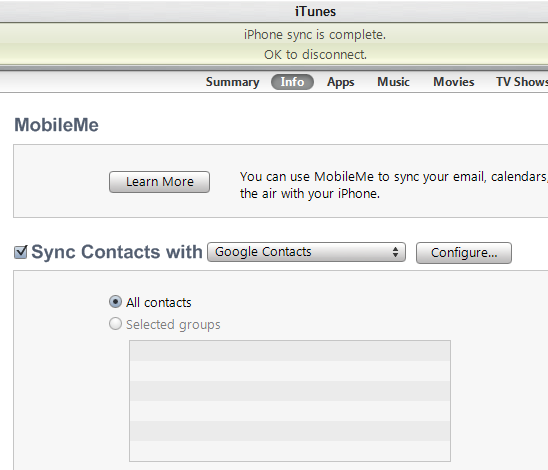
Using iTunes, you can sync contacts with MobileMe, Outlook, Google, Windows Contacts, and Yahoo! Address Book. To do this, open iTunes and plug your iPhone into the computer. Under Devices on the left side, click on your iPhone's name, then click on “Info” at the top as pictured above. Check the box beside “Sync Contacts with” and click the dropdown box. Select the account in which you would like to sync with and follow the on-screen instructions. The contacts associated with the chosen account will appear after you sync and unmount the device from your computer.
That wasn't so bad, was it? It wasn't too long ago that everyone had to manually input every contact by hand, or you had to pay your carrer $10 or more to transfer them for you. Now that you saved all that time entering all of your friends, family, and business contacts, you have more time to download hundreds of games and other applications.