Where there is a will there seems to always be a way when it comes to adding features and applications to the iPhone. Now I have to admit I am a big Howard Stern fan so when I came across this tutorial on how to get Sirius Satellite radio on an iPhone (and iPod Touch) I got pretty excited. Below are the step by step instructions posted by a user named ?Skyfreedom? from the website iLounge.com. Now other than configuring your router the tutorial is pretty straightforward and easy to follow.
Of course this will only work if you are a current Sirius Satellite Radio subscriber or have a trial membership.
?Let's start with allowing your pc to accept incoming connections for the following ports.
uSirius (download here http://www.millardsoftware.com/usirius ) uses port 19080 (you can change the port if needed)
Orb client does not need ports forwarded.
Goto to this site Portforward.com it will show you how to port forward with a linksys router. Make sure that your windows, or any other firewall is turned off or you make rules for the incoming ports.
You will also need to know what your public ip is by going here http://www.whatismyip.com/
You dont need alot of upload speed to achieve this, my upload speed is 500kbps and I listen to the premium feed from sirius. At max you will be using 128kbps.
Got to http://www.orb.com and download the orb client, create an orb account and launch the orb client on your pc. Make sure that the orb client icon is green on the taskbar.
Now launch uSirius, put in your username and password under settings. Then hit start and make sure uSirius logs in to sirius.
Open your browser and goto orb.com and sign in, look for the button on the top left hand side that reads "Open Application" then select "AUDIO" it should take you to the Internet Radio *Favorite Channels.
You are now going to create a Custom Channel, next to the "Open Application" button you will see "Record" "Add Custom" and "Delete". Select "Add Custom".
On the popup enter the name of the channel such as "Sirius Hits 1" on the "PATH" you have to go back to uSirius and click the "URLs" button, a new window will come up and you can select the channel from the drop down. Pick Sirius 1 - SIRIUS Hits 1, below the description you will see the url for that channel, like this :
"mms://192.168.0.100:19080/streams/stream?bandwidth=high&num=1&r=1194623027"
This url will be what you copy and paste in the "PATH" in the "Add Custom Channel" window on the browser.
IMPORTANT
As you notice the url from uSirius says "mms://192.168.0.100" however the ip 192.168.x.x can not be forwarded on the internet, so you have to replace it with the public ip address you got from http://www.whatismyip.com/.
Your path should look like this: ""mms://PUBLICIP:19080/streams/stream?bandwidth=high&num=1&r=1194623027"
Click the "Submit" button and you now have a channel setup.
Now on your iPhone / Touch launch Safari, browse to http://www.orb.com. Then click "AUDIO" scroll down to internet radio favorites and you should see your new channel.?
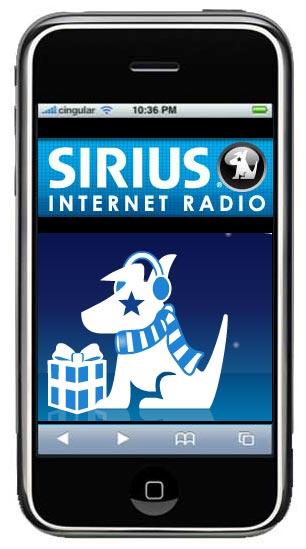
Source: iLounge.com